There are many facts to change your existing operating system (I guess MS WIndows) to Linux. Or when buying a new PC, order it without Windows and install Linux on it manually. I will mention you some:
I will only evaluate three Linux distributions within this Post, cause I collected some experiences with them:
Ubuntu Linux and Linux Mint are based on Debian Linux with different User Interfaces (so called X-Servers).
A big difference between Debian and the other two distributions is, that Debian uses so called "stable packages" which means that the software versions of applications, e.g. Firefox within Debian are mostly older and therefore more stable than the software versions within Windows and Ubuntu and Linux.
So Debian is from my point of view suitable for persons who are looking for a server Operating System and persons who want to have a very stable machine.
Most people I would recommend to use Ubuntu Linux or Linux Mint, as these Distributions are also adopted more to the needs of most PC users and are from most peoples view more user friendly than Debian Linux.
Before you download the ISO-Images and start to install it, you should verify one issue
To check what kind of architecture you have you could press "Windows-key" + "Pause-key" within your Windows, there you could find information if you are having a 32-bit or a 64-bit system.
After you checked this, you could start downloading the relevant ISO-Image:
Download Ubuntu => take LTS and then choose 32-bit or 64-bit
Download Mint => take Cinnamon with Codecs and then choose 32-bit or 64-bit
Download Debian => take i86 or amd64
After the file is stored on the machine, you could burn the ISO-image to CD/DVD.
Here it is described how to burn an ISO Image with Windows 7: http://technet.microsoft.com/en-us/magazine/dd451080.aspx
For other Windows Versions you could use Free ISO Burner to get the ISO-File burned ti CD/DVD: http://pcsupport.about.com/od/toolsofthetrade/ht/burnisofile.htm
If your machine supports boot from USB, I would recommend rather to write the ISO-File to a USB-key than to burn it to CD/DVD: http://www.isotousb.com/
Before you start with the installation process you should consider how Linux should be installed on your machine:
Put in your USB key into the USB slot, or the CD/DVD in the the ROM and reboot your machine. Press "F12" at the beginning of the boot process and select the boot media.
If boot from USB or CD/DVD is not available you have to enable it in the boot section within the BIOS by pressing "F2".
Partitioning the Harddisk so that Linux is installed next to existing Operating System, could be done in most cases by selection the option shown in the following picture.
In the next window you could change the recommended size of the partitions, by fading the slider.
I personally think that the installation of all three distributions is very intuitive and it could be easily done even without big experience, anyhow you are finding the following some explenation and guidance.
Howto install Ubuntu: https://help.ubuntu.com/community/Installation
Howto install Mint: http://www.linuxmint.com/documentation.php
Howto install Debian: http://www.debian.org/releases/stable/i386/
Especially with new machines, where Windows 8 is installed on there might be some other problems as well caused by "secure boot" option in the BIOS. => see therefore the folowing article: UEFI
Installing of software wihin Linux is very easy and convenient. After the system is installed, I would recommend to do the following procedere:
Press: Ctrl+Alt+F1 and log in
type the following string: sudo apt-get update
and afterwards the following string: sudo apt-get dist-upgrade
and afterwards the following string: sudo apt-get install clamtk wine
Now your system is up to date and has a Windows Emulator running and a Antivirus program as well.
- When you are buying a new PC, there is usually Windows 8 installed on it. This PC is usually more expensive than buying the same one without Windows on it. => so you can save money!
- A Linux Operating system is always more secure in terms of spyware, viruses, worms, ... => so your data is better protected against criminals.
- All software needed by ordinary PC users (Internet / Email / Music / Office / Movies / Photos / Bittorrent / ...) comes out of the box with most Linux systems. => so you don't need to install big amounts of additional software in a manual way.
- All installed software is updated und upgrated within Linux with a so called "Package Manager" => you only need to update in one place all applications not like with Windows each program at its own.
- The startup of Linux is usually faster than Windows.
- Some linux distributions provide as well older hardware and run smoothly on it.
- Linux is not getting slower over the time. There is no fragmentation of the harddisk in Linux like in Windows and no Registry is growing. => So a Linux keeps always fast, even it is running for years on a PC.
- Linux is opensource and many developers living in different countries are working on it => from that point of view it is almost impossible that big backdoors in the Operating System could be systematically used from secret services to spy users.
- Linux is sexy, easy to install and easy to use!
I will only evaluate three Linux distributions within this Post, cause I collected some experiences with them:
Ubuntu Linux and Linux Mint are based on Debian Linux with different User Interfaces (so called X-Servers).
A big difference between Debian and the other two distributions is, that Debian uses so called "stable packages" which means that the software versions of applications, e.g. Firefox within Debian are mostly older and therefore more stable than the software versions within Windows and Ubuntu and Linux.
So Debian is from my point of view suitable for persons who are looking for a server Operating System and persons who want to have a very stable machine.
Most people I would recommend to use Ubuntu Linux or Linux Mint, as these Distributions are also adopted more to the needs of most PC users and are from most peoples view more user friendly than Debian Linux.
Ubuntu vs. Mint:
- In general I would say to Use Linux Mint for elderly machines with a display resolution of at least 1280x1024 pixels or the 16:9 equivalent.
- Ubuntu is suitable for newer machines and machines with lower screen resolutions.
32-bit vs. 64-bit:
Before you download the ISO-Images and start to install it, you should verify one issue
- Do I have a 32-bit or a 64-bit system?
To check what kind of architecture you have you could press "Windows-key" + "Pause-key" within your Windows, there you could find information if you are having a 32-bit or a 64-bit system.
Downloading the correct Distribution:
After you checked this, you could start downloading the relevant ISO-Image:
Download Ubuntu => take LTS and then choose 32-bit or 64-bit
Download Mint => take Cinnamon with Codecs and then choose 32-bit or 64-bit
Download Debian => take i86 or amd64
Writing Iso-File to boot media:
After the file is stored on the machine, you could burn the ISO-image to CD/DVD.
Here it is described how to burn an ISO Image with Windows 7: http://technet.microsoft.com/en-us/magazine/dd451080.aspx
For other Windows Versions you could use Free ISO Burner to get the ISO-File burned ti CD/DVD: http://pcsupport.about.com/od/toolsofthetrade/ht/burnisofile.htm
If your machine supports boot from USB, I would recommend rather to write the ISO-File to a USB-key than to burn it to CD/DVD: http://www.isotousb.com/
How to install Linux?
Before you start with the installation process you should consider how Linux should be installed on your machine:
- Install Linux on a seperate partition next to the existing Windows Operating System
- Install only Linux and delete existing Windows Partition.
Installing Linux:
Put in your USB key into the USB slot, or the CD/DVD in the the ROM and reboot your machine. Press "F12" at the beginning of the boot process and select the boot media.
If boot from USB or CD/DVD is not available you have to enable it in the boot section within the BIOS by pressing "F2".
Partitioning the Harddisk so that Linux is installed next to existing Operating System, could be done in most cases by selection the option shown in the following picture.
In the next window you could change the recommended size of the partitions, by fading the slider.
I personally think that the installation of all three distributions is very intuitive and it could be easily done even without big experience, anyhow you are finding the following some explenation and guidance.
Howto install Ubuntu: https://help.ubuntu.com/community/Installation
Howto install Mint: http://www.linuxmint.com/documentation.php
Howto install Debian: http://www.debian.org/releases/stable/i386/
Especially with new machines, where Windows 8 is installed on there might be some other problems as well caused by "secure boot" option in the BIOS. => see therefore the folowing article: UEFI
Adopting Linux to your needs:
Installing of software wihin Linux is very easy and convenient. After the system is installed, I would recommend to do the following procedere:
Press: Ctrl+Alt+F1 and log in
type the following string: sudo apt-get update
and afterwards the following string: sudo apt-get dist-upgrade
and afterwards the following string: sudo apt-get install clamtk wine
Now your system is up to date and has a Windows Emulator running and a Antivirus program as well.
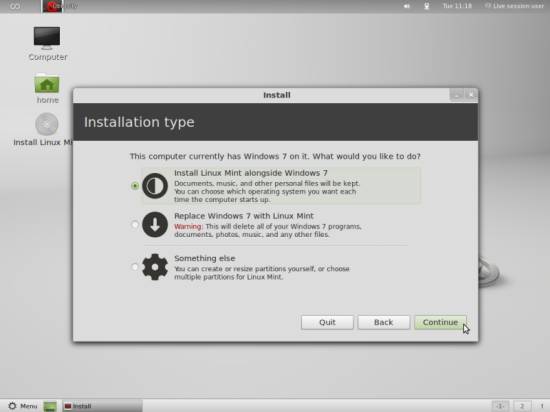
No comments:
Post a Comment